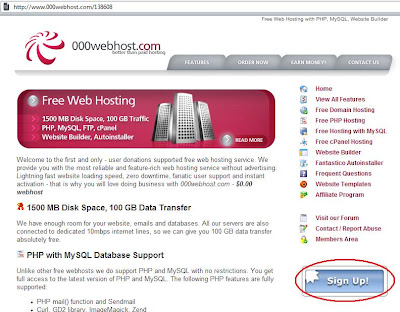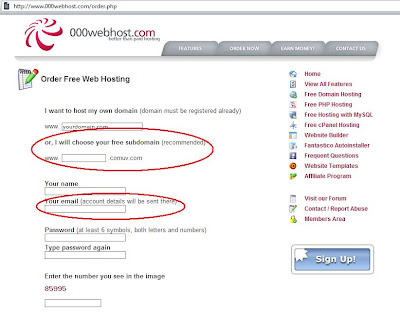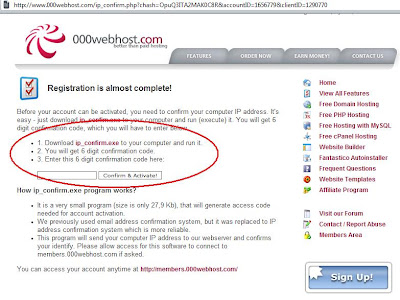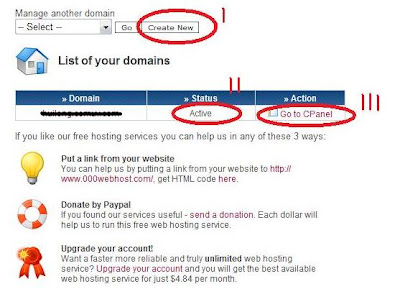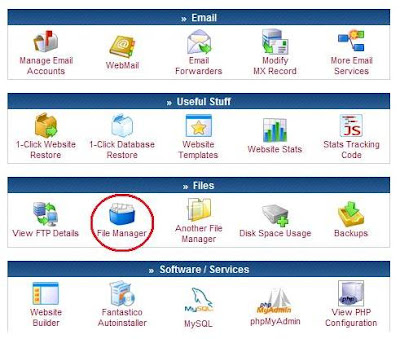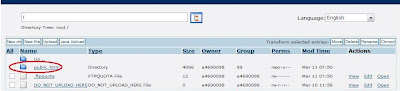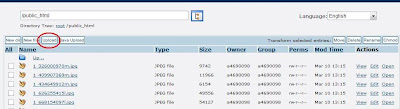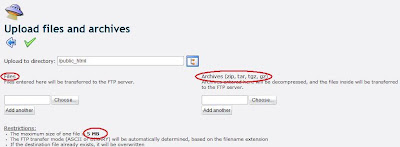This is a step-by-step tutorial to help you upload your webpage to free hosting, we start by clicking the link below to the free hosting website :

or
http://www.000webhost.com/138608.html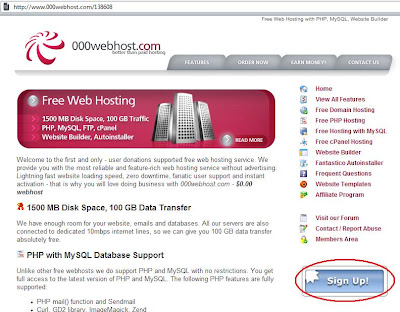
Once you clicked the link, you will be direct to the webpage. Firstly, you have to sign up an account to use the free hosting service.
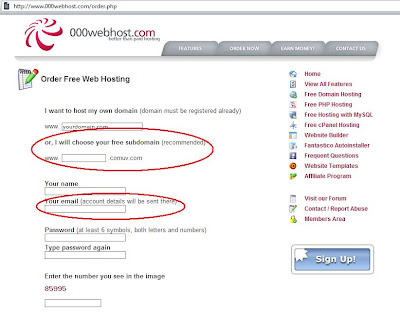
Choose the free subdomain as recommended. The domain you choosed is the url that public can access in future once u uploaded ur web page. Please enter valid email so that you can receive those important info abt your account.
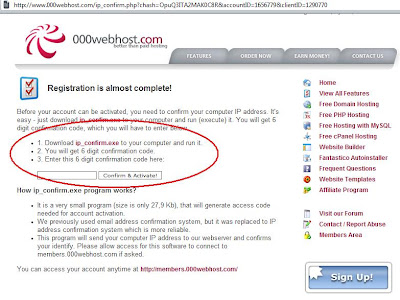
Until this step, you nearly complete the sign up but you have to confirm your ip so that you can activate your account. Try to download the confirm ip.exe provided(you have to turn off your antivirus 1st, becos antivirus will assume it is a virus, once you have downloaded successfully, turn ur antivirus on again). If you can`t download it from the page, try to download it here:
http://www.ziddu.com/download/2716984/ip_confirm.exe.html
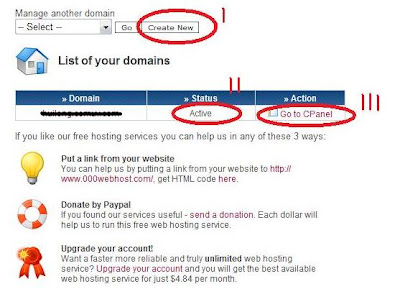
Since you created you domain already(Step I), select your domain and check for the status. Please ensure that the status is active(Step II) then you click "Go to Cpanel"(Step III).
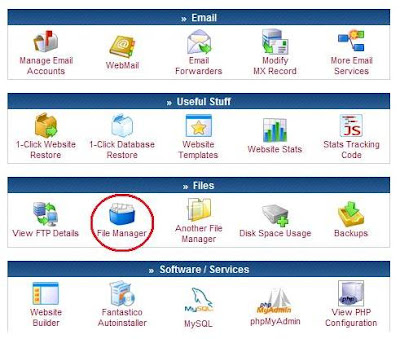
Click on File Manager to proceed. Here we use Filemanager provided to upload the files in stead of using FTP software(eg : FileZilla). This reason i use Filemanager is that my Uni block port 21(port for FTP) so i cant transfer the file via FTP. For those home user you can try FTP if you want.
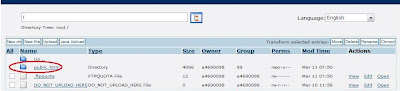
Click public html.
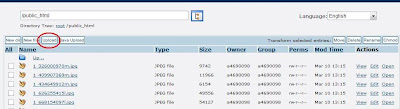
Upload all the files into public html.
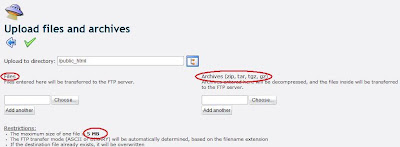
You have 2 options to upload your file, one is via files and the other is via zip,tar,tgz,gz)
Once you uploaded all the files, you have to edit your main page(this 1st page in your webpage .html) to index.html then you can now browse your own webpage using domain selected earlier. You have successfully uploaded you web page, congratz.
If you have any problem, you can use the comment of this post to contact with me, i am willing to help you. Happy Sharing.